Chapter 9: Ready For Some Action?
第д№қз« пјҡеҮҶеӨҮйҮҮеҸ–иЎҢеҠЁдәҶеҗ—пјҹ
еҺҹж–ҮжқҘиҮӘпјҡ
https://www.odoo.com/documentation/17.0/zh_CN/developer/tutorials/server_framework_101/09_actions.html
дҪҝз”ЁйҖҡд№үеҚғй—®зҝ»иҜ‘гҖӮ
жөӢиҜ•д»Јз Ғпјҡhttps://gitee.com/zhang-wei918/estate
So far we have mostly built our module by declaring fields and views. We just introduced business logic in the previous chapter thanks to computed fields and onchanges. In any real business scenario, we would want to link some business logic to action buttons. In our real estate example, we would like to be able to:
еҲ°зӣ®еүҚдёәжӯўпјҢжҲ‘们主иҰҒйҖҡиҝҮеЈ°жҳҺеӯ—ж®өе’Ңи§ҶеӣҫжқҘжһ„е»әжҲ‘们зҡ„жЁЎеқ—гҖӮеңЁеүҚдёҖз« дёӯпјҢжҲ‘们йҖҡиҝҮи®Ўз®—еӯ—ж®өе’ҢonchangeдәӢ件引е…ҘдәҶдёҡеҠЎйҖ»иҫ‘гҖӮеңЁд»»дҪ•е®һйҷ…зҡ„е•ҶдёҡеңәжҷҜдёӯпјҢжҲ‘们йғҪеёҢжңӣе°ҶдёҖдәӣдёҡеҠЎйҖ»иҫ‘дёҺж“ҚдҪңжҢүй’®иҒ”зі»иө·жқҘгҖӮеңЁжҲ‘们зҡ„жҲҝең°дә§зӨәдҫӢдёӯпјҢжҲ‘们еёҢжңӣиғҪеӨҹпјҡ
- cancel or set a property as sold еҸ–ж¶ҲжҲ–и®ҫе®ҡжҲҝдә§дёәе·Іе”®зҠ¶жҖҒ
- accept or refuse an offer жҺҘеҸ—жҲ–жӢ’з»қдёҖдёӘжҠҘд»·
One could argue that we can already do these things by changing the state manually, but this is not really convenient. Moreover, we want to add some extra processing: when an offer is accepted we want to set the selling price and the buyer for the property.
жңүдәәеҸҜиғҪдјҡдәүиҫ©иҜҙпјҢжҲ‘们已з»ҸеҸҜд»ҘйҖҡиҝҮжүӢеҠЁжӣҙж”№зҠ¶жҖҒжқҘеҒҡиҝҷдәӣдәӢжғ…пјҢдҪҶиҝҷ并дёҚжҳҜйқһеёёж–№дҫҝгҖӮжӯӨеӨ–пјҢжҲ‘们иҝҳжғіж·»еҠ дёҖдәӣйўқеӨ–зҡ„еӨ„зҗҶпјҡеҪ“дёҖдёӘжҠҘд»·иў«жҺҘеҸ—ж—¶пјҢжҲ‘们жғіиҰҒи®ҫе®ҡиҜҘжҲҝдә§зҡ„е”®д»·е’Ң买家гҖӮ
Object Type еҜ№иұЎзұ»еһӢ
Reference: the documentation related to this topic can be found in Actions and Error management.
еҸӮиҖғпјҡе…ідәҺжӯӨдё»йўҳзҡ„зӣёе…іж–ҮжЎЈеҸҜд»ҘеңЁгҖҠеҠЁдҪңдёҺй”ҷиҜҜз®ЎзҗҶгҖӢдёӯжүҫеҲ°гҖӮ
жіЁи§Ј
Goal: at the end of this section: зӣ®ж ҮпјҡеңЁжң¬иҠӮз»“жқҹж—¶пјҢ
- You should be able to cancel or set a property as sold:
дҪ еә”иҜҘиғҪеӨҹеҸ–ж¶ҲжҲ–и®ҫе®ҡжҲҝдә§дёәе·Іе”®зҠ¶жҖҒпјҡ

A canceled property cannot be sold and a sold property cannot be canceled. For the sake of clarity, the state field has been added on the view.
дёҖдёӘиў«еҸ–ж¶Ҳзҡ„жҲҝдә§дёҚиғҪиў«е”®еҮәпјҢиҖҢдёҖдёӘе·Іе”®зҡ„жҲҝдә§дёҚиғҪиў«еҸ–ж¶ҲгҖӮдёәдәҶжё…жҷ°иө·и§ҒпјҢзҠ¶жҖҒеӯ—ж®өе·Із»Ҹиў«ж·»еҠ еҲ°и§ҶеӣҫдёҠгҖӮ
- You should be able to accept or refuse an offer:
дҪ еә”иҜҘиғҪеӨҹжҺҘеҸ—жҲ–жӢ’з»қдёҖдёӘжҠҘд»·пјҡ

- Once an offer is accepted, the selling price and the buyer should be set:
дёҖж—ҰжҠҘд»·иў«жҺҘеҸ—пјҢеә”и®ҫе®ҡе”®д»·е’Ң买家пјҡ
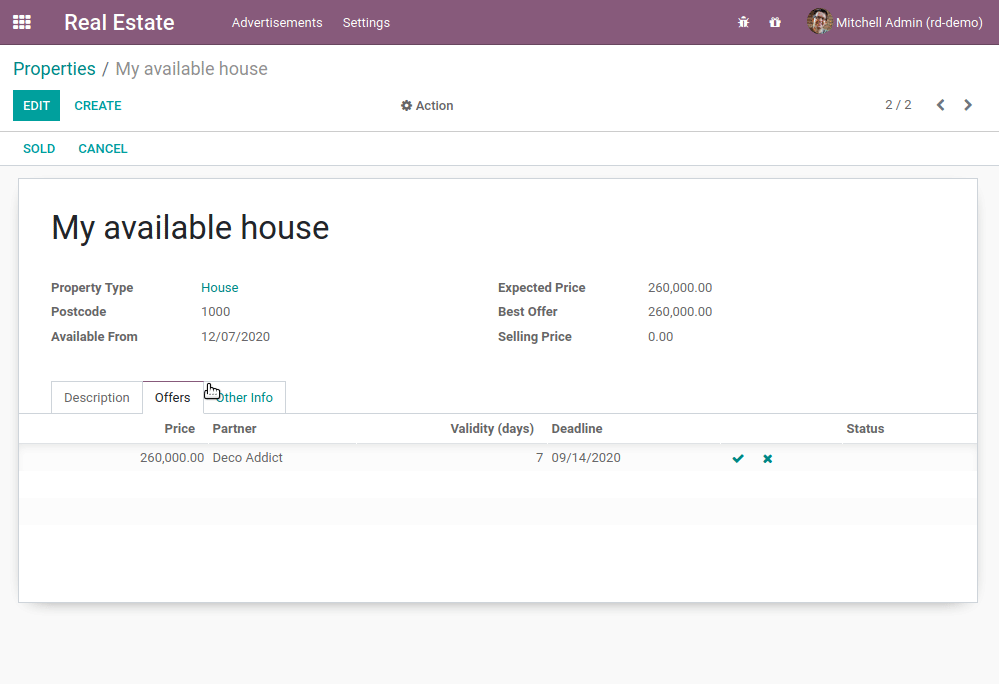
In our real estate module, we want to link business logic with some buttons. The most common way to do this is to:
еңЁжҲ‘们зҡ„жҲҝең°дә§жЁЎеқ—дёӯпјҢжҲ‘们еёҢжңӣе°ҶдёҡеҠЎйҖ»иҫ‘дёҺдёҖдәӣжҢүй’®е…іиҒ”иө·жқҘгҖӮжңҖеёёи§Ғзҡ„ж–№ејҸжҳҜпјҡ
- Add a button in the view, for example in the
headerof the view:
еңЁи§Ҷеӣҫдёӯж·»еҠ дёҖдёӘжҢүй’®пјҢдҫӢеҰӮпјҢеңЁи§Ҷеӣҫзҡ„еӨҙйғЁпјҡ
<form>
<header>
<button name="action_do_something" type="object" string="Do Something"/>
</header>
<sheet>
<field name="name"/>
</sheet>
</form>
- and link this button to business logic: 并е°ҶжӯӨжҢүй’®дёҺдёҡеҠЎйҖ»иҫ‘й“ҫжҺҘпјҡ
from odoo import fields, models
class TestAction(models.Model):
_name = "test.action"
name = fields.Char()
def action_do_something(self):
for record in self:
record.name = "Something"
return True
By assigning type="object" to our button, the Odoo framework will execute a Python method with name="action_do_something" on the given model.
йҖҡиҝҮе°Ҷtype=”object”еҲҶй…Қз»ҷжҲ‘们зҡ„жҢүй’®пјҢOdooжЎҶжһ¶е°ҶеңЁз»ҷе®ҡжЁЎеһӢдёҠжү§иЎҢдёҖдёӘPythonж–№жі•пјҢе…¶еҗҚз§°дёә”action_do_something”гҖӮ
The first important detail to note is that our method name isnвҖҷt prefixed with an underscore (_). This makes our method a public method, which can be called directly from the Odoo interface (through an RPC call). Until now, all methods we created (compute, onchange) were called internally, so we used private methods prefixed by an underscore. You should always define your methods as private unless they need to be called from the user interface.
йҰ–е…ҲйңҖиҰҒжіЁж„Ҹзҡ„йҮҚиҰҒз»ҶиҠӮжҳҜжҲ‘们зҡ„ж–№жі•еҗҚ并жңӘд»ҘдёӢеҲ’зәҝпјҲ_пјүејҖеӨҙгҖӮиҝҷдҪҝеҫ—жҲ‘们зҡ„ж–№жі•жҲҗдёәдёҖдёӘе…¬е…ұж–№жі•пјҢеҸҜд»ҘзӣҙжҺҘд»ҺOdooз•ҢйқўпјҲйҖҡиҝҮRPCи°ғз”Ёпјүи°ғз”ЁгҖӮзӣҙеҲ°зҺ°еңЁпјҢжҲ‘们еҲӣе»әзҡ„жүҖжңүж–№жі•пјҲи®Ўз®—гҖҒonchangeпјүйғҪжҳҜеҶ…йғЁи°ғз”Ёзҡ„пјҢжүҖд»ҘжҲ‘们дҪҝз”Ёд»ҘдёӢеҲ’зәҝејҖеӨҙзҡ„з§Ғжңүж–№жі•гҖӮйҷӨйқһе®ғ们йңҖиҰҒд»Һз”ЁжҲ·з•Ңйқўи°ғз”ЁпјҢеҗҰеҲҷдҪ еә”еҪ“е§Ӣз»Ҳе°ҶдҪ зҡ„ж–№жі•е®ҡд№үдёәз§Ғжңүзҡ„гҖӮ
Also note that we loop on self. Always assume that a method can be called on multiple records; itвҖҷs better for reusability.
еҗҢж ·еҖјеҫ—жіЁж„Ҹзҡ„жҳҜжҲ‘们еҜ№selfиҝӣиЎҢеҫӘзҺҜгҖӮе§Ӣз»ҲеҒҮи®ҫдёҖдёӘж–№жі•еҸҜиғҪеңЁеӨҡжқЎи®°еҪ•дёҠи°ғз”ЁпјӣиҝҷеҜ№дәҺеҸҜйҮҚз”ЁжҖ§жӣҙеҘҪгҖӮ
Finally, a public method should always return something so that it can be called through XML-RPC. When in doubt, just return True.
жңҖеҗҺпјҢдёҖдёӘе…¬е…ұж–№жі•еә”иҜҘе§Ӣз»Ҳиҝ”еӣһдёҖдәӣдёңиҘҝпјҢд»Ҙдҫҝе®ғеҸҜд»ҘйҖҡиҝҮXML-RPCи°ғз”ЁгҖӮеҪ“дёҚзЎ®е®ҡж—¶пјҢеҸӘйңҖиҝ”еӣһTrueеҚіеҸҜгҖӮ
There are hundreds of examples in the Odoo source code. One example is this button in a view and its corresponding Python method
Odooжәҗд»Јз ҒдёӯжңүжҲҗзҷҫдёҠеҚғзҡ„дҫӢеӯҗгҖӮдёҖдёӘдҫӢеӯҗжҳҜи§Ҷеӣҫдёӯзҡ„иҝҷдёӘжҢүй’®еҸҠе…¶еҜ№еә”зҡ„Pythonж–№жі•гҖӮ
Exercise
Cancel and set a property as sold. еҸ–ж¶Ҳе’Ңи®ҫе®ҡжҲҝдә§дёәе·Іе”®гҖӮ
- Add the buttons вҖҳCancelвҖҷ and вҖҳSoldвҖҷ to the
estate.propertymodel. A canceled property cannot be set as sold, and a sold property cannot be canceled.
еҗ‘estate.propertyжЁЎеһӢж·»еҠ вҖҳеҸ–ж¶ҲвҖҷе’ҢвҖҳе”®еҮәвҖҷжҢүй’®гҖӮдёҖдёӘиў«еҸ–ж¶Ҳзҡ„жҲҝдә§дёҚиғҪиў«и®ҫе®ҡдёәе·Іе”®пјҢиҖҢдёҖдёӘе·Іе”®зҡ„жҲҝдә§дёҚиғҪиў«еҸ–ж¶ҲгҖӮ
Refer to the first image of the Goal for the expected result.
еҸӮз…§зӣ®ж Үзҡ„第дёҖеј еӣҫзүҮд»ҘиҺ·еҫ—йў„жңҹзҡ„з»“жһңгҖӮ
Tip: in order to raise an error, you can use the UserError function. There are plenty of examples in the Odoo source code рҹҳү
жҸҗзӨәпјҡдёәдәҶеј•еҸ‘й”ҷиҜҜпјҢдҪ еҸҜд»ҘдҪҝз”ЁUserErrorеҮҪж•°гҖӮOdooжәҗд»Јз ҒдёӯжңүеӨ§йҮҸзӨәдҫӢ;-) - Add the buttons вҖҳAcceptвҖҷ and вҖҳRefuseвҖҷ to the
estate.property.offermodel.
еҗ‘estate.property.offerжЁЎеһӢж·»еҠ вҖҳжҺҘеҸ—вҖҷе’ҢвҖҳжӢ’з»қвҖҷжҢүй’®гҖӮ
Refer to the second image of the Goal for the expected result.
еҸӮз…§зӣ®ж Үзҡ„第дәҢеј еӣҫзүҮд»ҘиҺ·еҫ—йў„жңҹзҡ„з»“жһңгҖӮ
Tip: to use an icon as a button, have a look at this example.
жҸҗзӨәпјҡиҰҒдҪҝз”Ёеӣҫж ҮдҪңдёәжҢүй’®пјҢиҜ·еҸӮйҳ…жӯӨзӨәдҫӢгҖӮ - When an offer is accepted, set the buyer and the selling price for the corresponding property.
еҪ“жҠҘд»·иў«жҺҘеҸ—ж—¶пјҢдёәзӣёеә”зҡ„жҲҝдә§и®ҫе®ҡ买家е’Ңе”®д»·гҖӮ
Refer to the third image of the Goal for the expected result.
еҸӮз…§зӣ®ж Үзҡ„第дёүеј еӣҫзүҮд»ҘиҺ·еҫ—йў„жңҹзҡ„з»“жһңгҖӮ
Pay attention: in real life only one offer can be accepted for a given property!
иҜ·жіЁж„ҸпјҡеңЁзҺ°е®һз”ҹжҙ»дёӯпјҢеҜ№дәҺз»ҷе®ҡзҡ„жҲҝдә§пјҢеҸӘиғҪжҺҘеҸ—дёҖдёӘжҠҘд»·пјҒ
Action Type еҠЁдҪңзұ»еһӢ
In Chapter 5: Finally, Some UI To Play With, we created an action that was linked to a menu. You may be wondering if it is possible to link an action to a button. Good news, it is! One way to do it is:
еңЁз¬¬дә”з« гҖҠз»ҲдәҺпјҢжңүдәӣз”ЁжҲ·з•ҢйқўеҸҜд»ҘзҺ©дәҶгҖӢдёӯпјҢжҲ‘们еҲӣе»әдәҶдёҖдёӘдёҺиҸңеҚ•е…іиҒ”зҡ„еҠЁдҪңгҖӮдҪ еҸҜиғҪеңЁжғіжҳҜеҗҰеҸҜд»Ҙе°ҶдёҖдёӘеҠЁдҪңй“ҫжҺҘеҲ°дёҖдёӘжҢүй’®дёҠгҖӮеҘҪж¶ҲжҒҜжҳҜпјҢиҝҷжҳҜеҸҜд»ҘеҒҡеҲ°зҡ„пјҒе®һзҺ°зҡ„дёҖз§Қж–№ејҸжҳҜпјҡ
<button type="action" name="%(test.test_model_action)d" string="My Action"/>
We use type="action" and we refer to the external identifier in the name.
жҲ‘们дҪҝз”Ёtype="action"пјҢ并еңЁnameеұһжҖ§дёӯеј•з”ЁеӨ–йғЁж ҮиҜҶз¬ҰгҖӮ
In the next chapter weвҖҷll see how we can prevent encoding incorrect data in Odoo.
еңЁдёӢдёҖз« дёӯпјҢжҲ‘们е°ҶдәҶи§ЈеҰӮдҪ•йҳІжӯўеңЁOdooдёӯиҫ“е…ҘдёҚжӯЈзЎ®зҡ„ж•°жҚ®гҖӮ
еҸ‘иЎЁеӣһеӨҚ